Create an endpoint
- Web
- REST API
To create a new Serverless endpoint through the Runpod web interface:
- Navigate to the Serverless section of the Runpod console.
- Click New Endpoint.
- On the Deploy a New Serverless Endpoint screen, choose your deployment source:
- Import Git Repository (if GitHub is connected) (see Deploy from GitHub for details.
- Import from Docker Registry (see Deploy from Docker for details.
- Or select a preconfigured endpoint under Ready-to-Deploy Repos.
- Follow the UI steps to configure your selected source (Docker image, GitHub repo), then click Next.
- Configure your endpoint settings:
- Endpoint Name: The display name for your endpoint in the console.
- Endpoint Type: Select Queue for traditional queue-based processing or Load balancer for direct HTTP access (see Load balancing endpoints for details).
- GPU Configuration: Select the appropriate GPU types and configure worker settings.
- Model: (Optional) Enter a model URL from Hugging Face to optimize worker startup times. See Pre-cached models for details.
- Container Configuration: Edit the container start command, specify the container disk size, and expose HTTP/TCP ports.
- Environment Variables: Add environment variables for your worker containers.
- Click Deploy Endpoint to deploy.
https://api.runpod.ai/v2/{endpoint_id}/) that you can use to send requests. For information on how to interact with your endpoint, see Endpoint operations.
Edit an endpoint
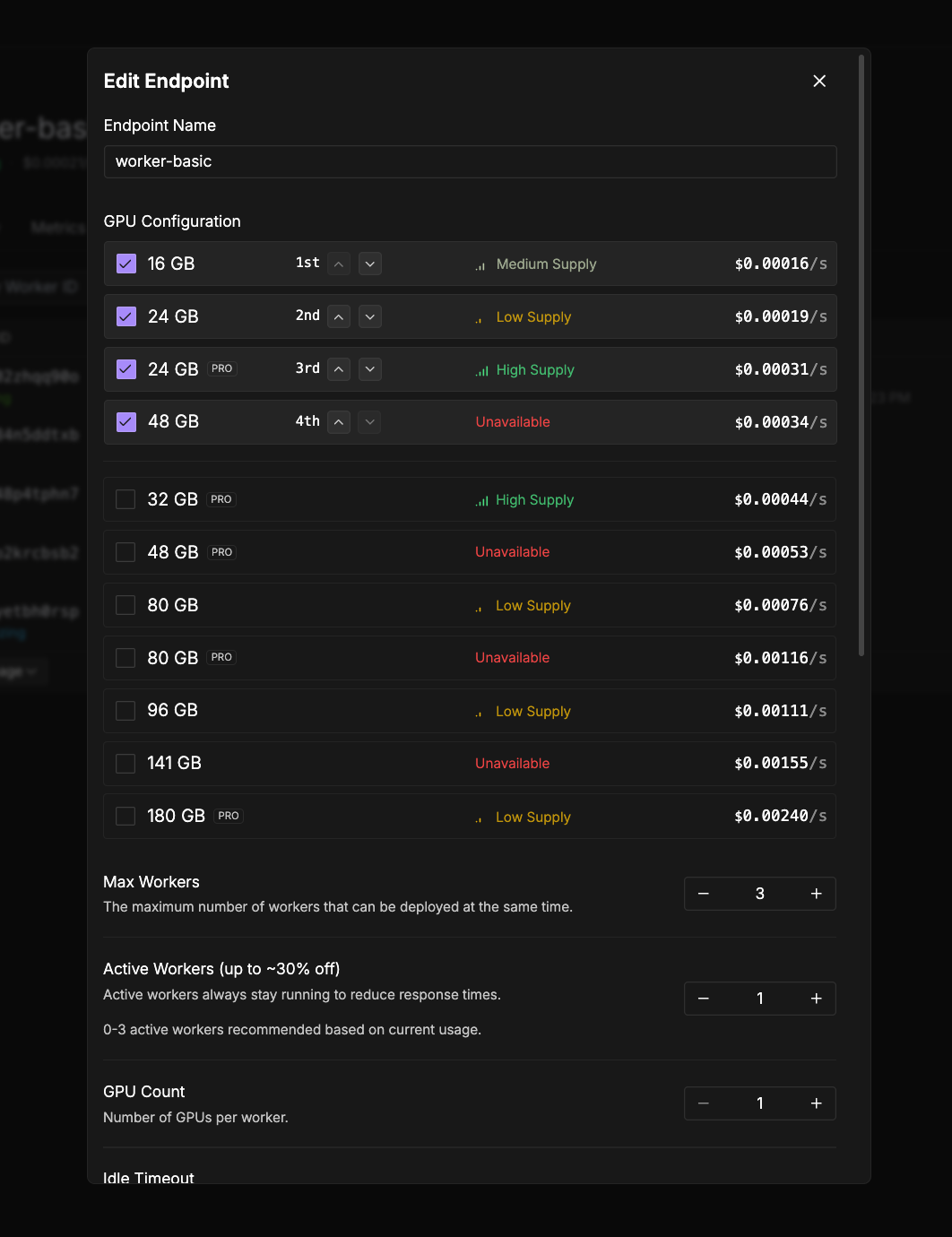
- Navigate to the Serverless section in the Runpod console.
- Click the three dots in the bottom right corner of the endpoint you want to modify.
- Click Edit Endpoint.
-
Update any configuration parameters as needed:
- Endpoint name
- Worker configuration
- Docker configuration (container image or version)
- Environment variables
- Storage
- Click Save Endpoint to apply your changes.
Delete an endpoint
When you no longer need an endpoint, you can remove it from your account:- Navigate to the Serverless section in the Runpod console.
- Click the three dots in the bottom right corner of the endpoint you want to delete.
- Click Delete Endpoint.
- Type the name of the endpoint, then click Confirm.
Attach a network volume
Attach persistent storage to share data across workers:- Navigate to the Serverless section in the Runpod console.
- Click the three dots in the bottom right corner of the endpoint you want to modify.
- Click Edit Endpoint.
- Expand the Advanced section.
- Select a volume from the dropdown below Network Volume.
- Click Save Endpoint to attach the volume to your endpoint.
Best practices for endpoint management
- Start small and scale: Begin with fewer workers and scale up as demand increases.
- Monitor usage: Regularly check your endpoint metrics to optimize worker count and GPU allocation.
- Use GPU prioritization: Set up fallback GPU options to balance cost and availability.
- Leverage network volumes for large models or datasets rather than embedding them in your container image.
- Set appropriate timeouts based on your workload’s processing requirements.