hub.json and tests.json files.
After you publish your repository to the Hub, you can start earning revenue from your users’ compute usage.
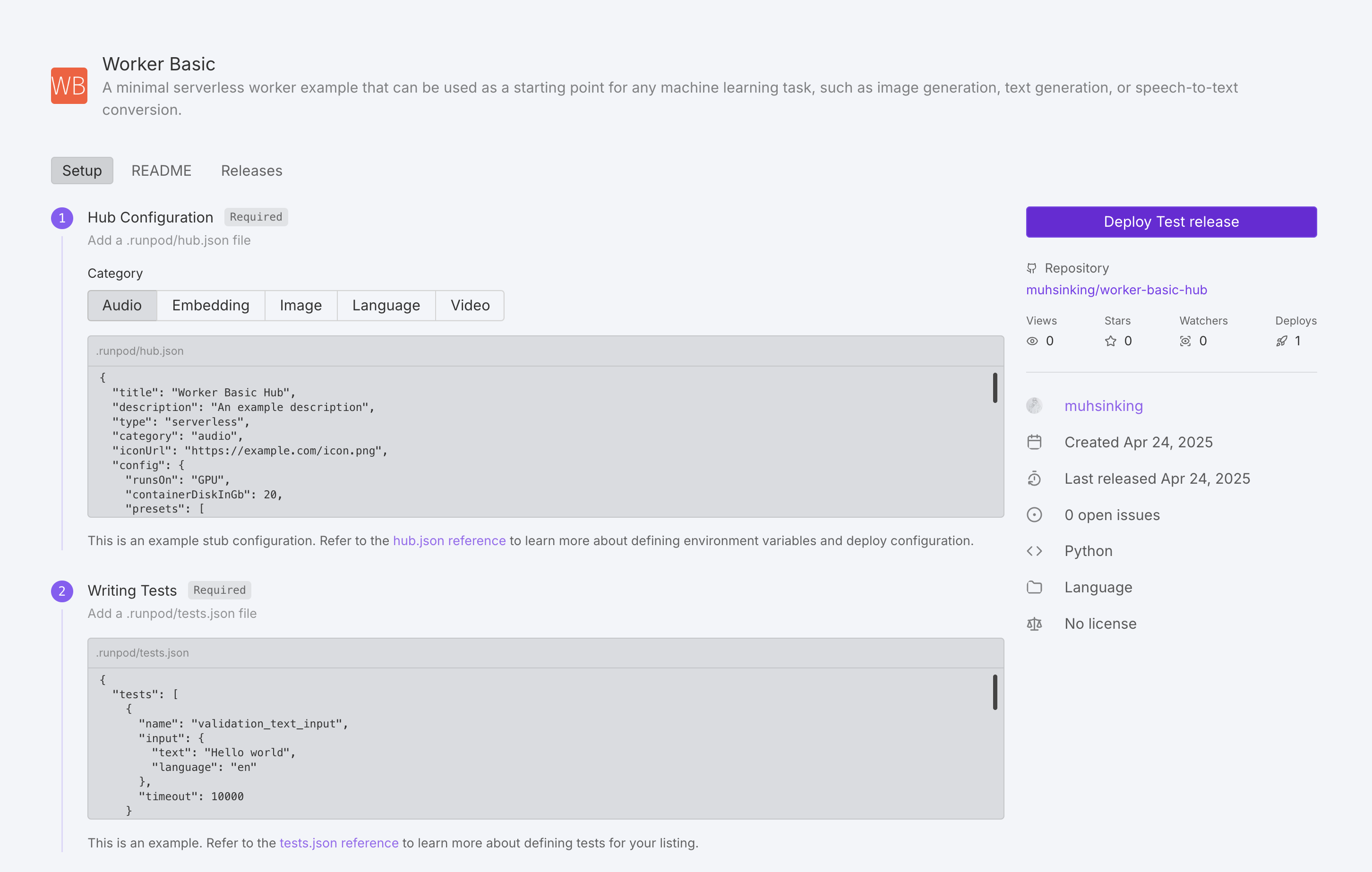
How to publish your repo
Follow these steps to add your repository to the Hub:- Navigate to the Hub page in the Runpod console.
- Under Add your repo click Get Started.
- Enter your GitHub repo URL.
- Follow the UI steps to add your repo to the Hub.
- Create your
hub.jsonandtests.jsonfiles. - Ensure your repository contains a
handler.py,Dockerfile, andREADME.mdfile (in either the.runpodor root directory). - Create a new GitHub release (the Hub indexes releases, not commits).
- (Optional) Add a Runpod Hub badge into your GitHub
README.mdfile, so that users can instantly deploy your repo from GitHub.
Update a repo
To update your repo on the Hub, just create a new GitHub release, and the Hub listing will be automatically indexed and built (usually within an hour).Required files
Aside from a working Serverless implementation, every Hub repo requires two additional configuration files:hub.json- Defines metadata and deployment settings for your repo.tests.json- Specifies how to test your repo.
.runpod directory at the root of your repository. This directory takes precedence over the root directory, allowing you to override common files like Dockerfile and README.md specifically for the Hub.
hub.json reference
Thehub.json file defines how your listing appears and functions in the Hub.
You can build your hub.json from scratch, or use this template as a starting point.
General metadata
| Field | Description | Required | Values |
|---|---|---|---|
title | Name of your tool | Yes | String |
description | Brief explanation of functionality | Yes | String |
type | Deployment type | Yes | "serverless" |
category | Tool category | Yes | "audio", "embedding", "language", "video", or "image" |
iconUrl | URL to tool icon | No | Valid URL |
config | Runpod configuration | Yes | Object (see below) |
Runpod configuration
| Field | Description | Required | Values |
|---|---|---|---|
runsOn | Machine type | Yes | "GPU" or "CPU" |
containerDiskInGb | Container disk space allocation | Yes | Integer (GB) |
cpuFlavor | CPU configuration | Only if runsOn is "CPU" | Valid CPU flavor string. For a complete list of available CPU flavors, see CPU types |
gpuCount | Number of GPUs | Only if runsOn is "GPU" | Integer |
gpuIds | GPU pool specification | Only if runsOn is "GPU" | Comma-separated pool IDs (e.g., "ADA_24") with optional GPU ID negations (e.g., "-NVIDIA RTX 4090"). For a list of GPU pools and IDs, see GPU types. |
allowedCudaVersions | Supported CUDA versions | No | Array of version strings |
env | Environment variable definitions | No | Object (see below) |
presets | Default environment variable values | No | Object (see below) |
Environment variables
Environment variables can be defined in several ways:-
Static variables: Direct value assignment. For example:
-
String inputs: User-entered text fields. For example:
-
Hugging Face inputs: Fields for model selection from Hugging Face Hub. For example:
-
Option inputs: User selected option fields. For example:
-
Number Inputs: User-entered numeric fields. For example:
-
Boolean Inputs: User-toggled boolean fields. For example:
"advanced": true .
Presets
Presets allow you to define groups of default environment variable values. When a user deploys your repo, they’ll be offered a dropdown menu with any preset options you’ve defined. Here are some example presets:hub.json template
Here’s an examplehub.json file that you can use as a starting point:
hub.json
tests.json reference
Thetests.json file defines test cases to validate your tool’s functionality. Tests are executed during the build step after a release has been created. A test is considered valid by the Hub if the endpoint returns a 200 response.
You can build your tests.json from scratch, or use this template as a starting point.
Test cases
Each test case should include:| Field | Description | Required | Values |
|---|---|---|---|
name | Test identifier | Yes | String |
input | Raw job input payload | Yes | Object |
timeout | Max execution time | No | Integer (milliseconds) |
Test environment configuration
| Field | Description | Required | Values |
|---|---|---|---|
gpuTypeId | GPU type for testing | Only for GPU tests | Valid GPU ID (see GPU types) |
gpuCount | Number of GPUs | Only for GPU tests | Integer |
cpuFlavor | CPU configuration for testing | Only for CPU tests | Valid CPU flavor string (see CPU types) |
env | Test environment variables | No | Array of key-value pairs |
allowedCudaVersions | Supported CUDA versions | No | Array of version strings |
tests.json template
Here’s an exampletests.json file that you can use as a starting point:
tests.json