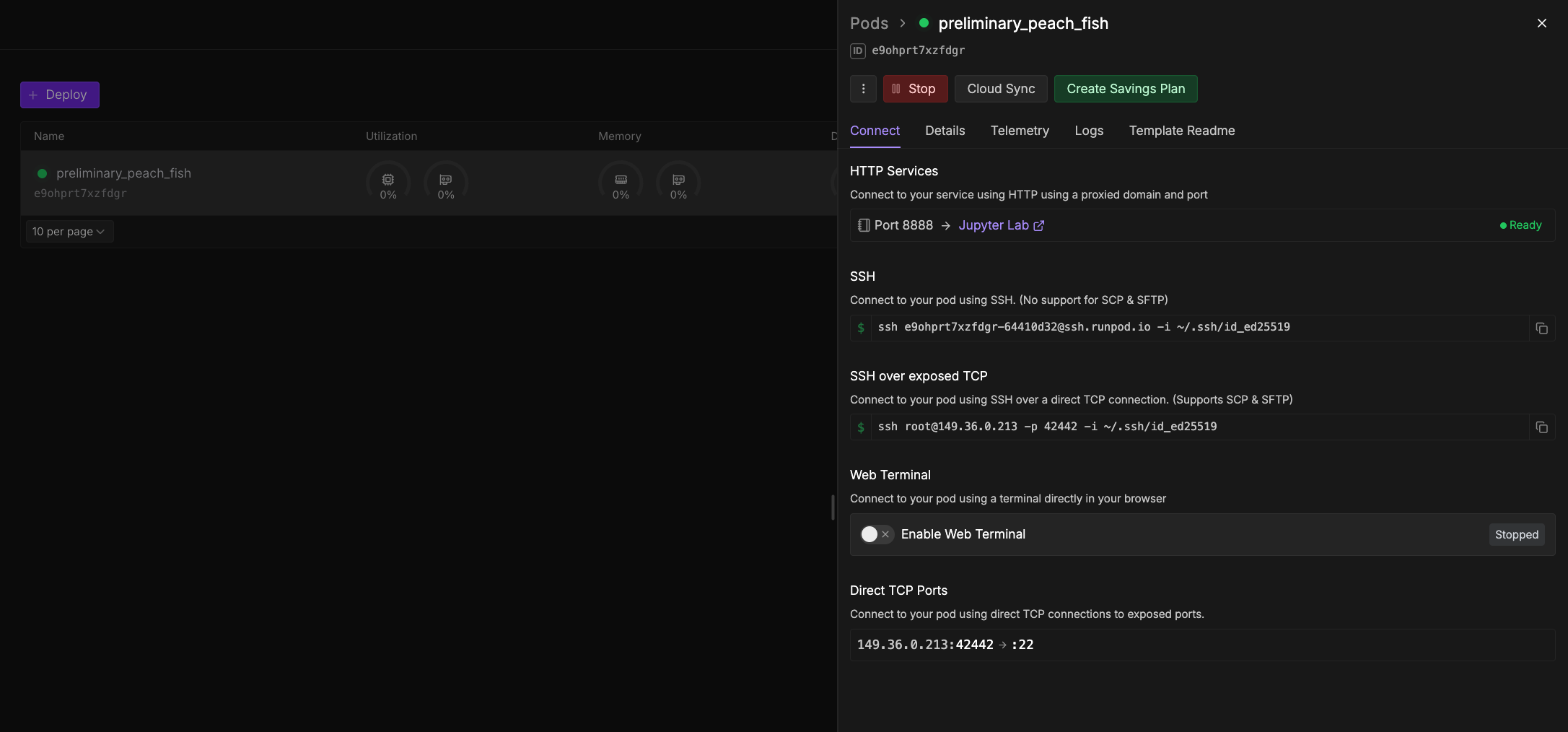
Web terminal connection
The web terminal offers a convenient, browser-based method to quickly connect to your Pod and run commands. However, it’s not recommended for long-running processes, such as training an LLM, as the connection might not be as stable or persistent as a direct SSH connection. The availability of the web terminal depends on the Pod’s template. To connect using the web terminal:- Navigate to the Pods page in the Runpod console.
- Expand the desired Pod and select Connect.
- If your web terminal is Stopped, click Start.
- Click Open Web Terminal to open a new tab in your browser with a web terminal session.
JupyterLab connection
JupyterLab provides an interactive, web-based environment for running code, managing files, and performing data analysis. Many Runpod templates, especially those geared towards machine learning and data science, come with JupyterLab pre-configured and accessible via HTTP. To connect to JupyterLab (if it’s available on your Pod):- Deploy your Pod, ensuring that the template is configured to run JupyterLab. Official Runpod templates like “Runpod Pytorch” are usually compatible.
- Once the Pod is running, navigate to the Pods page in the Runpod console.
- Find the Pod you created and click the Connect button. If it’s grayed out, your Pod hasn’t finished starting up yet.
- In the window that opens, under HTTP Services, look for a link to Jupyter Lab (or a similarly named service on the configured HTTP port, often 8888). Click this link to open the JupyterLab workspace in your browser.
- Once in JupyterLab, you can create new notebooks (e.g., under Notebook, select Python 3 (ipykernel)), upload files, and run code interactively.