What you’ll learn
In this tutorial, you’ll learn how to:- Configure and deploy a vLLM worker using Runpod Serverless.
- Select the appropriate hardware and scaling settings for your model.
- Set up environment variables to customize your deployment.
- Test your endpoint using the Runpod API.
- Troubleshoot common issues that might arise during deployment.
Requirements
- You’ve created a Runpod account.
- (For gated models) You’ve created a Hugging Face access token.
Step 1: Choose your model
First, decide which LLM you want to deploy. The vLLM worker supports most models available on Hugging Face, including:- Llama 3 (e.g.,
meta-llama/Llama-3.2-3B-Instruct). - Mistral (e.g.,
mistralai/Ministral-8B-Instruct-2410). - Qwen3 (e.g.,
Qwen/Qwen3-8B). - OpenChat (e.g.,
openchat/openchat-3.5-0106). - Gemma (e.g.,
google/gemma-3-1b-it). - DeepSeek-R1 (e.g.,
deepseek-ai/DeepSeek-R1-Distill-Qwen-7B). - Phi-4 (e.g.,
microsoft/Phi-4-mini-instruct).
openchat/openchat-3.5-0106, but you can substitute this with any compatible model.
Step 2: Deploy using the Runpod console
The easiest way to deploy a vLLM worker is through Runpod’s Ready-to-Deploy Repos:- Find the vLLM repo in the Runpod Hub.
- Click Deploy, using the latest vLLM worker version.
- In the Model field, end the model name:
openchat/openchat-3.5-0106. - Click Advanced to expand the vLLM settings.
- Set Max Model Length to
8192(or an appropriate context length for your model). - Leave other settings at their defaults unless you have specific requirements, then click Next.
- Click Create Endpoint
Step 3: Understand your endpoint
While your endpoint is initializing, let’s understand what’s happening and what you’ll be able to do with it. Runpod is creating a Serverless endpoint with your specified configuration, and the vLLM worker image is being deployed using your chosen model. Once deployment is complete, make a note of your Endpoint ID, as you’ll need this to make API requests.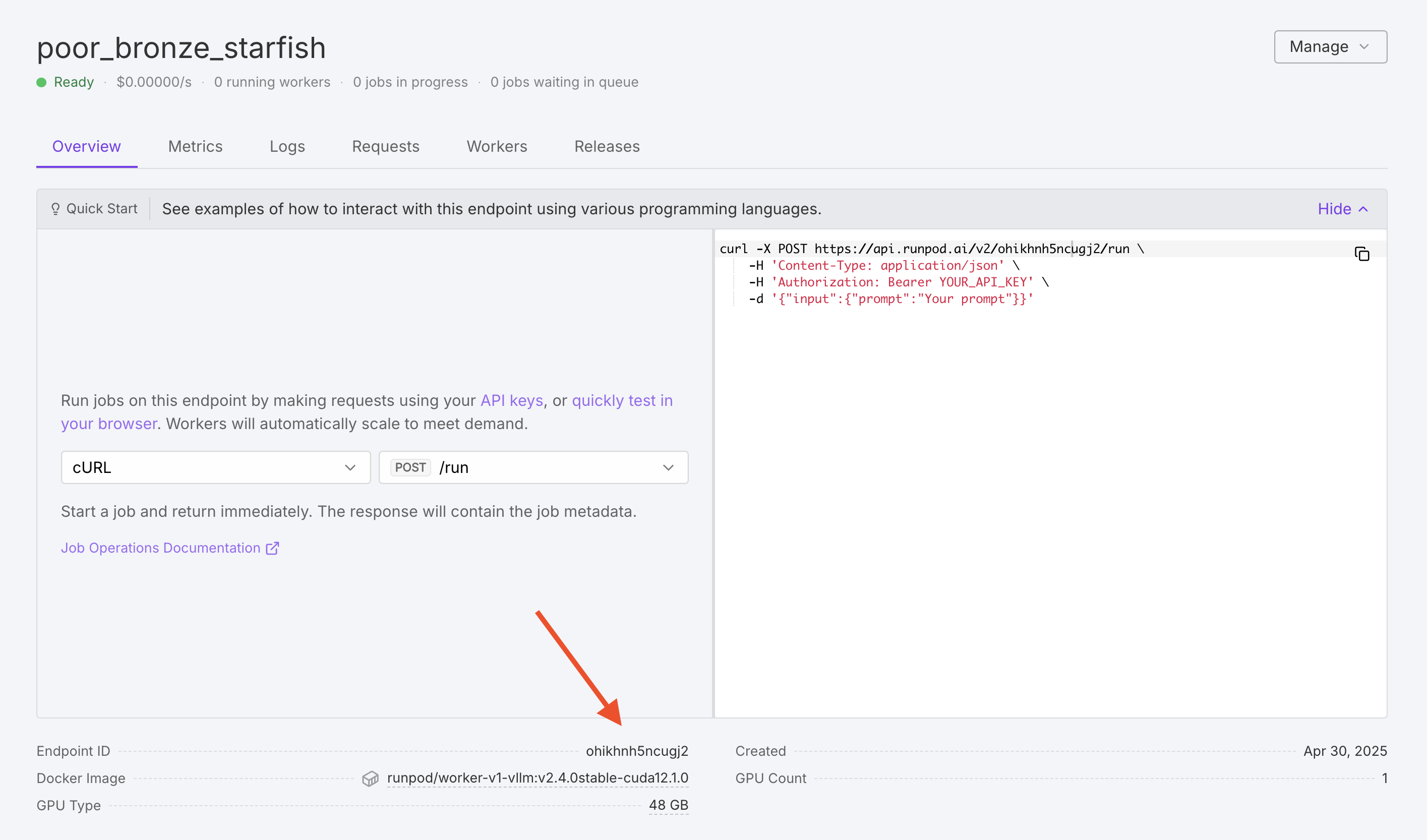
Step 4: Send a test request
To test your worker, click the Requests tab in the endpoint detail page: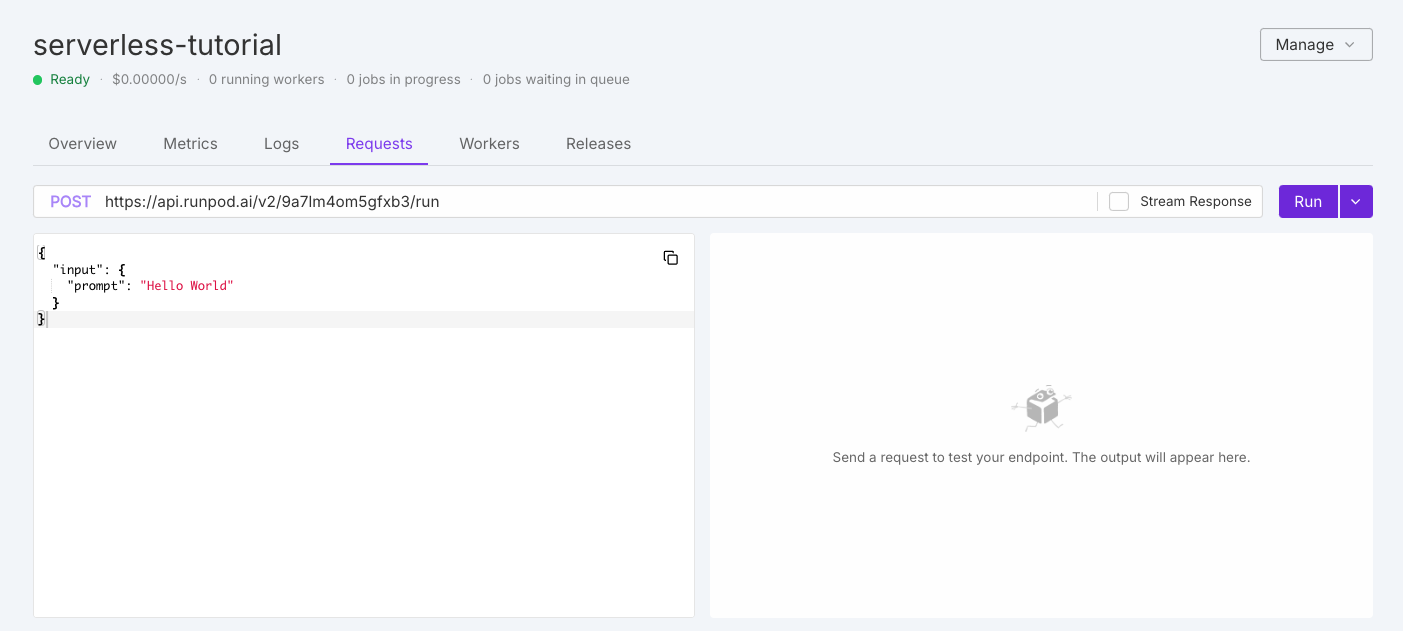
Step 5: Customize your deployment with environment variables (optional)
If you need to customize your model deployment, you can edit your endpoint settings to add environment variables. Here are some useful environment variables you might want to set:MAX_MODEL_LEN: Maximum context length (e.g.,16384).DTYPE: Data type for model weights (float16,bfloat16, orfloat32).GPU_MEMORY_UTILIZATION: Controls VRAM usage (e.g.,0.95for 95%).CUSTOM_CHAT_TEMPLATE: For models that need a custom chat template.OPENAI_SERVED_MODEL_NAME_OVERRIDE: Change the model name to use in OpenAI requests.
- Go to your endpoint details page.
- Select Manage, then select Edit Endpoint.
- Expand the Public Environment Variables section.
- Add or edit your desired variables.
- Click Save Endpoint.
max_tokens parameter to increase the maximum number of tokens generated per response. To learn more, see Send vLLM requests.
Troubleshooting
If you encounter issues with your deployment:- Worker fails to initialize: Check that your model is compatible with vLLM and your GPU has enough VRAM.
- Slow response times: Consider using a more powerful GPU or optimizing your request parameters.
- Out of memory errors: Try increasing GPU size or reducing
MAX_MODEL_LEN. - API errors: Verify your endpoint ID and API key are correct.